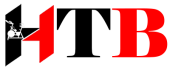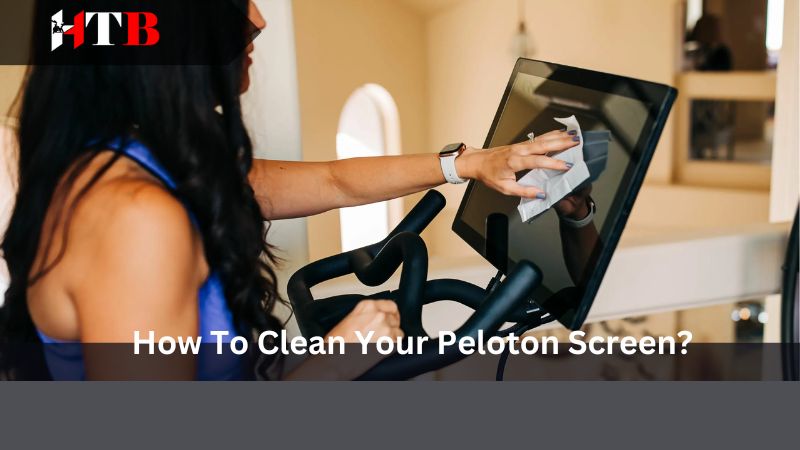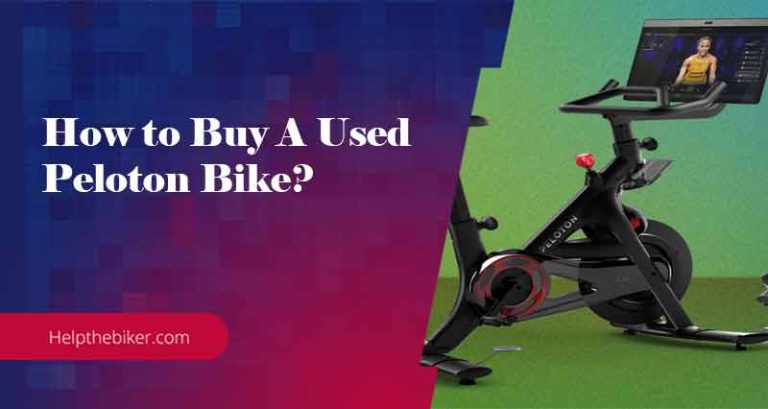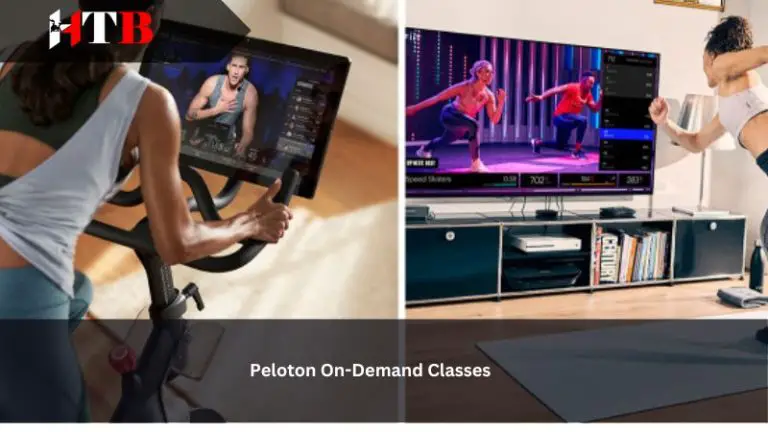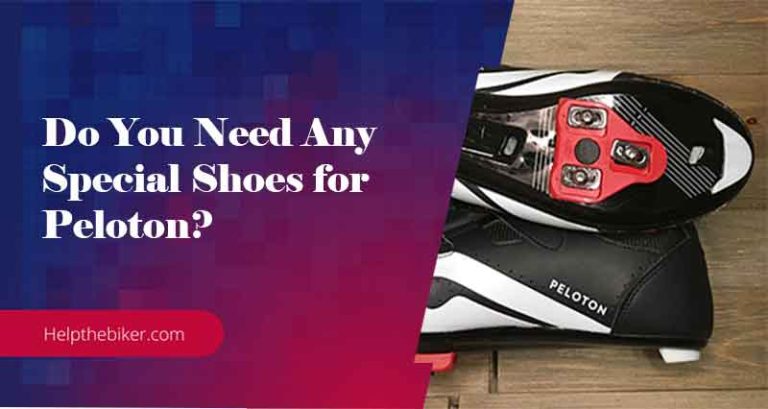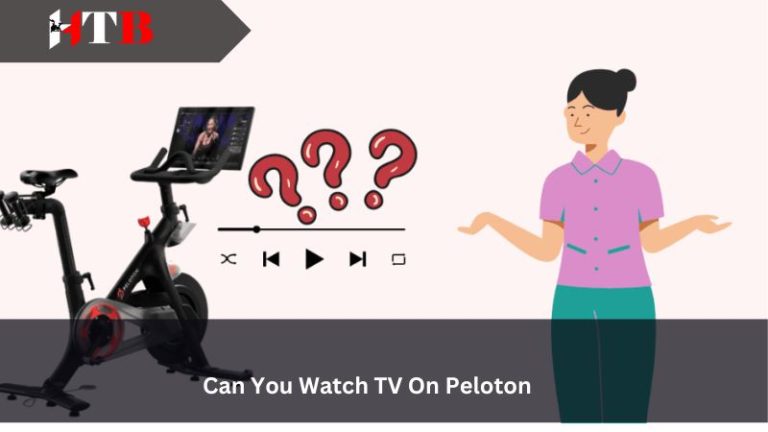How To Clean Your Peloton Screen?
Having a Peloton bike or treadmill at home is a great way to stay fit and motivated. The interactive screen on these devices allows you to access a variety of workouts and classes, making your exercise routine more enjoyable. However, over time, the screen can accumulate dust, fingerprints, and smudges, affecting its clarity and performance. In this article, we will guide you through the process of cleaning your Peloton screen effectively, ensuring that it remains in pristine condition for a long time.
The Ultimate Guide: How To Clean Your Peloton Screen
Why Cleaning Your Peloton Screen is Important
Before we dive into the cleaning process, let’s understand why it is crucial to keep your Peloton screen clean:
- Enhanced visibility: A clean screen ensures optimal visibility, allowing you to follow the workouts and classes without any distractions.
- Improved touch sensitivity: Regular cleaning prevents the accumulation of dirt and oils, ensuring that the touch screen remains responsive and accurate.
- Extended lifespan: By keeping your Peloton screen clean, you can prevent damage caused by dust and debris, ultimately prolonging its lifespan.
What You Will Need
Before you start cleaning your Peloton screen, gather the following items:
- Microfiber cloth: This soft and lint-free cloth is ideal for cleaning delicate surfaces without scratching or leaving streaks.
- Distilled water: Distilled water is free from impurities and minerals, making it safe to use on electronic screens.
- Isopropyl alcohol: Isopropyl alcohol is an effective cleaning agent that helps remove stubborn stains and disinfect the screen.
- Cotton swabs: These small, absorbent swabs are useful for reaching tight corners and edges of the screen.
The Cleaning Process
Now that you have gathered the necessary items, let’s proceed with the step-by-step cleaning process:
Step 1: Power Off and Unplug
Before cleaning your Peloton screen, ensure that it is powered off and unplugged. This precautionary measure prevents any accidental damage to the device and ensures your safety.
Step 2: Dusting
Start by gently dusting the screen with a dry microfiber cloth. This removes any loose particles and prevents them from scratching the screen during the cleaning process.
Step 3: Prepare the Cleaning Solution
Mix equal parts of distilled water and isopropyl alcohol in a small spray bottle. This solution provides an effective and safe cleaning solution for your Peloton screen.
Step 4: Apply the Cleaning Solution
Spray a small amount of the cleaning solution onto a microfiber cloth. Avoid spraying the solution directly onto the screen to prevent any liquid from seeping into the device.
Step 5: Gently Wipe the Screen
Using the dampened microfiber cloth, gently wipe the screen in a circular motion. Start from the top and work your way down, ensuring that you cover the entire surface. Pay extra attention to areas with visible smudges or fingerprints.
Step 6: Clean the Edges and Corners
Use a cotton swab dipped in the cleaning solution to clean the edges and corners of the screen. These areas are often neglected and can accumulate dirt and grime over time.
Step 7: Dry the Screen
After cleaning, use a dry microfiber cloth to wipe away any excess moisture from the screen. Ensure that the screen is completely dry before powering it back on.
Tips and Precautions
Here are some additional tips and precautions to keep in mind while cleaning your Peloton screen:
Avoid harsh chemicals:
Do not use harsh chemicals, such as ammonia-based cleaners or window cleaners, as they can damage the screen’s protective coating.
It is highly advised to refrain from utilizing harsh chemicals in the form of ammonia-based cleaners or window cleaners when it comes to maintaining the optimal condition of your screen. This is primarily due to the potential harm they can inflict on the screen’s protective coating.
Do not apply excessive pressure:
Apply gentle pressure while cleaning to avoid damaging the screen. Excessive pressure can lead to cracks or scratches.
It is highly recommended to exercise caution and apply gentle pressure when cleaning your screen in order to prevent any potential damage. By doing so, you can avoid the unfortunate consequences of excessive pressure, such as the formation of cracks or unsightly scratches.
Regular cleaning:
Make it a habit to clean your Peloton screen regularly to prevent the buildup of dirt and grime.
It is highly advisable to establish a consistent routine of cleaning your Peloton screen on a regular basis. This simple yet essential habit will effectively prevent the accumulation of dirt, dust, and grime that can hinder the optimal functioning and visual clarity of your screen.
Cleaning your Peloton screen frequently not only enhances its aesthetic appeal but also ensures a seamless and enjoyable workout experience. By removing any dirt or grime that may accumulate over time, you can guarantee a crystal-clear display, allowing you to fully immerse yourself in your exercise routines.
To incorporate this habit into your routine, allocate a specific time each week or, if necessary, every few days, to clean the screen. Start by turning off and unplugging your Peloton to avoid any potential damage. Then, gently wipe the screen using a soft, lint-free cloth or a microfiber cloth specifically designed for electronics.
It is important to avoid using harsh cleaning agents or abrasive materials, as they may cause damage to the screen’s surface. Instead, opt for a mild cleaning solution or a mixture of water and mild soap, ensuring that the cloth is only slightly dampened before wiping the screen. Take care to not allow any excess moisture to seep into the screen’s crevices or ports.
For stubborn smudges or fingerprints, gently rub the affected area in a circular motion until they are completely removed. Be cautious not to apply excessive pressure, as this might damage the screen.
In addition to regularly cleaning the screen, it is also recommended to keep your workout area clean and dust-free. This will minimize the amount of dirt and dust that can accumulate on your Peloton screen, thereby reducing the frequency of cleaning required.
By making it a habit to clean your Peloton screen regularly, you can effectively maintain its pristine condition, ensuring optimal performance and a visually appealing experience for all your workout sessions.
Protective screen cover:
Consider using a protective screen cover to minimize the accumulation of dust and fingerprints on the screen.
When thinking about ways to maintain the cleanliness and longevity of your screen, it is worth considering the implementation of a protective screen cover. By investing in such a useful accessory, you can effectively minimize the accumulation of unwanted dust particles and fingerprint smudges on your screen.
A protective screen cover acts as a barrier between your fingers and the screen surface, preventing the transfer of oils, dirt, and other contaminants that may tarnish its clarity. The cover creates a shield that absorbs and repels these particles, ensuring your screen remains pristine and free from unsightly marks.
Dust, a common nuisance, tends to settle on surfaces, including electronic screens. However, with a protective cover in place, the accumulation of dust is significantly reduced. The cover acts as a barrier, preventing dust from settling directly on the screen, thus reducing the need for frequent cleaning. This not only saves time but also minimizes the risk of scratching the screen when wiping away the dust.
Furthermore, fingerprints are a common issue that can quickly mar the appearance of a screen. Oils and sweat from our fingertips can easily transfer onto the screen, leaving unsightly marks that can be bothersome to remove. A protective screen cover acts as a shield, offering a smooth and clean surface that resists the adhesion of fingerprints. This allows for a more enjoyable and visually appealing screen experience without the constant need for wiping.
In addition to protecting against dust and fingerprints, a screen cover also offers an extra layer of defense against scratches and other physical damage. Whether it be accidental drops or encounters with sharp objects, the cover acts as a sacrificial layer that absorbs impact and protects the delicate screen underneath. This added protection provides peace of mind, particularly for those who frequently transport their devices or have an active lifestyle.
When choosing a protective screen cover, it is essential to consider the material and quality. Opt for a cover made from durable and scratch-resistant materials, such as tempered glass or high-quality polymeric films. These options offer superior protection while maintaining the screen’s clarity and touch sensitivity.
In conclusion, the implementation of a protective screen cover is a wise investment for anyone looking to minimize the accumulation of dust and fingerprints on their screens. By acting as a barrier against these unwanted particles, a screen cover not only maintains the cleanliness of your screen but also offers additional protection against scratches and physical damage. So, consider adding a protective screen cover to your device and enjoy a cleaner, clearer, and longer-lasting screen experience.
Conclusion
Cleaning your Peloton screen is a simple yet essential task that ensures optimal performance and longevity. By following the step-by-step process outlined in this guide, you can keep your Peloton screen clean and free from smudges, fingerprints, and dust. Remember to gather the necessary items, power off and unplug the device, and use a gentle cleaning solution. Regular cleaning and proper maintenance will help you enjoy a clear and immersive workout experience on your Peloton device for years to come.
Related Articles: