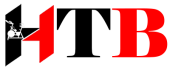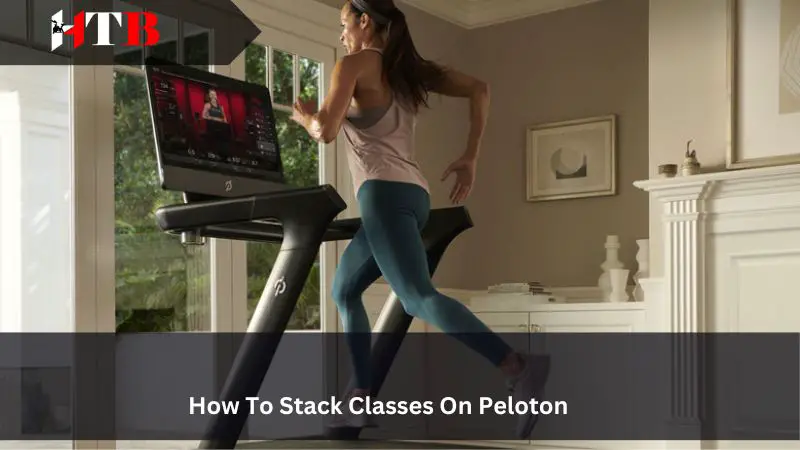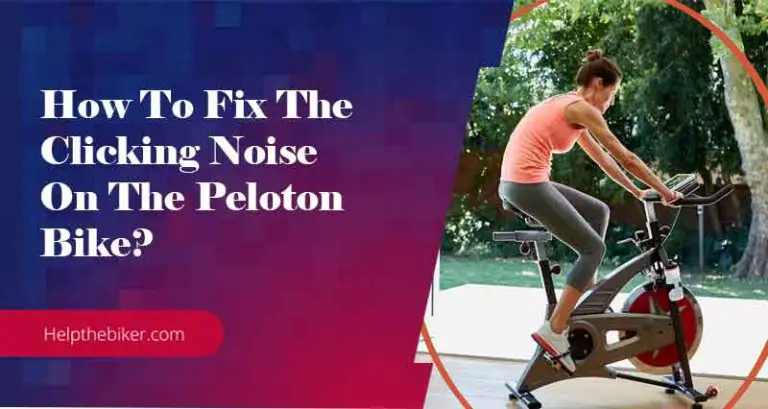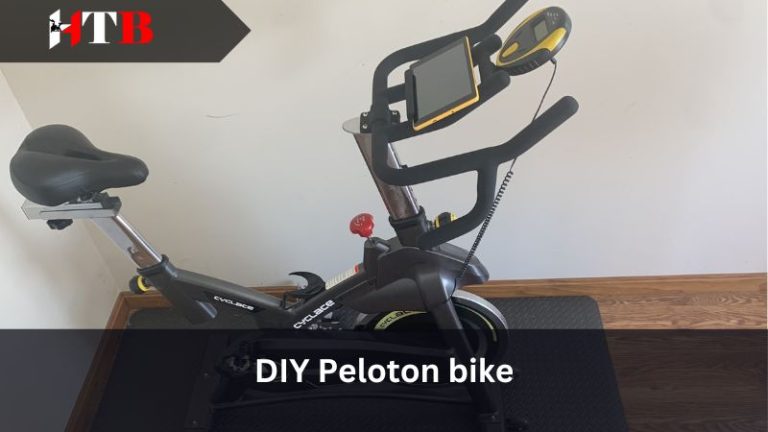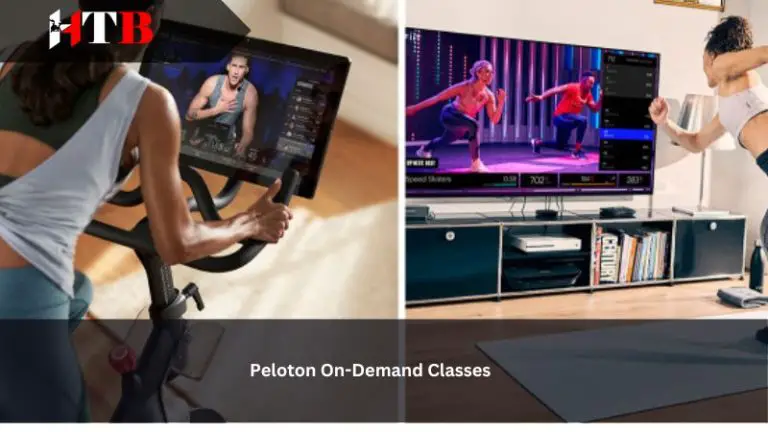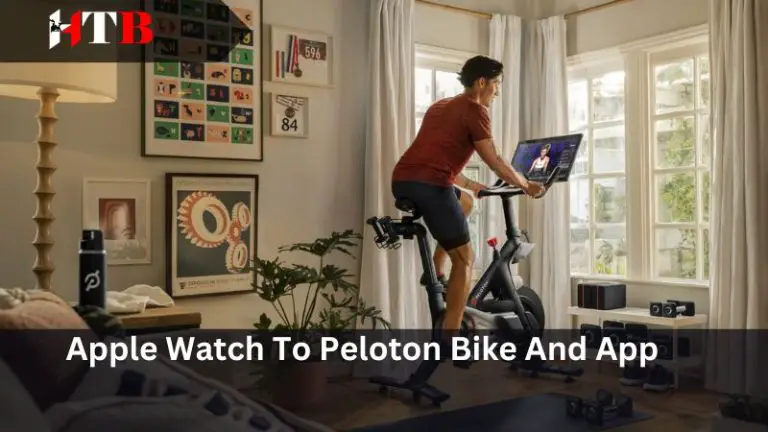How To Stack Classes On Peloton
If you’re eager to optimize your Peloton workout experience without the need for a bike or treadmill, stacking classes might just be the game-changer you’ve been looking for. In this guide, we’ll walk you through the process of creating and managing your Peloton class stack, ensuring a smooth and uninterrupted fitness journey.
In this article, we will explore the benefits of stacking classes on Peloton and provide a step-by-step guide on how to do it effectively.
The Benefits of Stacking Classes
Before diving into the how-to, let’s understand the motivation behind stacking Peloton classes. Traditionally, after completing a class, users spend valuable time searching for the next one.
This interruption in momentum could be frustrating. Peloton’s stack classes feature allows you to plan and organize multiple classes in advance, streamlining your workout sessions seamlessly.
How To Stack Classes On Peloton
Now that we understand the benefits of stacking classes, let’s dive into the step-by-step process of how to do it on Peloton.
Currently, Peloton’s stack classes feature is available on Peloton bikes, treadmills, and the Peloton website. Unfortunately, creating stacks directly on the app isn’t an option yet.
How to Stack Peloton Classes on the Peloton Website:
Follow these steps to stack your classes on the Peloton website:
- Visit www.members.onepeloton.com and log into your account.
- Browse classes and choose one to add to your stack. For instance, start with a 10-minute full body stretch.
- Click on the class, then select the “Stack” button underneath the banner.
- Review your stack by clicking the stack classes icon, and tallying up the total time.
- You can modify the stack by dragging classes or using the “Send to Front” button.
Remember, you can only have one stack at a time, and the maximum limit is 10 classes.
How to Stack Peloton Classes on the Peloton App on mobile (iOs and Android):
While you can’t create stacks directly on the app, you can view and execute them. Here’s how you can access your stack on the Peloton app:
- Open the Peloton app on your phone and look for the “Up Next in Your Stack” banner.
- Tap the banner to see the next class in your stack.
- Start your workout, and after completing a class, the next one in your stack will be queued up automatically.
By following these simple steps, you can easily stack classes on Peloton and create a customized workout routine that suits your needs and preferences.
FAQs: Mastering Peloton Stacking and Group Workouts
1. Can you still stack classes on Peloton?
Absolutely! Peloton still offers the convenient feature of stacking classes, allowing users to plan and organize multiple workout sessions in advance. While you can’t create stacks directly on the Peloton app, you can easily do so on the Peloton website using a computer or tablet.
2. How do you stack classes on the Peloton iPhone App?
Currently, you can’t create stacks directly on the Peloton iPhone app. To stack classes, visit the Peloton website at www.members.onepeloton.com. Log into your account, browse classes, and follow the steps mentioned in our comprehensive guide to build your personalized workout stack. Once created, you can access and execute your stack seamlessly through the Peloton app on your iPhone.
3. How do I rearrange stacked classes in Peloton?
Peloton understands that flexibility is key. To rearrange classes in your stack, visit the Peloton website where you initially created your stack. Click on “Modify Stack,” and you’ll be able to adjust the order of classes by dragging them or using the “Send to Front” button. This feature ensures your workout stack aligns perfectly with your fitness goals and preferences.
4. How to do a class together on Peloton?
Peloton offers a fantastic feature that allows users to take classes together, regardless of physical location. Follow these steps:
- Coordinate with your workout partner and choose a class.
- Ensure both participants have the Peloton app installed on their respective devices.
- Start the class simultaneously.
- Use the in-app metrics and leaderboard to stay connected and motivated as you progress through the class.
- Celebrate your achievements together at the end of the session.
Whether you’re working out with a friend or joining a live class with the Peloton community, the shared experience enhances motivation and creates a sense of camaraderie.
Conclusion
Peloton’s stack classes feature revolutionizes the way you approach your fitness routine, allowing for a tailored and uninterrupted workout experience. While currently limited to the website for stack creation, the app provides a user-friendly interface for executing your pre-planned sessions.
Stay tuned for potential updates that might make the entire process even more seamless for app users. Enhance your Peloton journey by stacking classes and taking control of your fitness destiny. With the step-by-step guide provided in this article, you can easily start stacking classes on Peloton and take your fitness journey to the next level.
Related Articles: