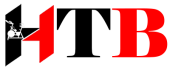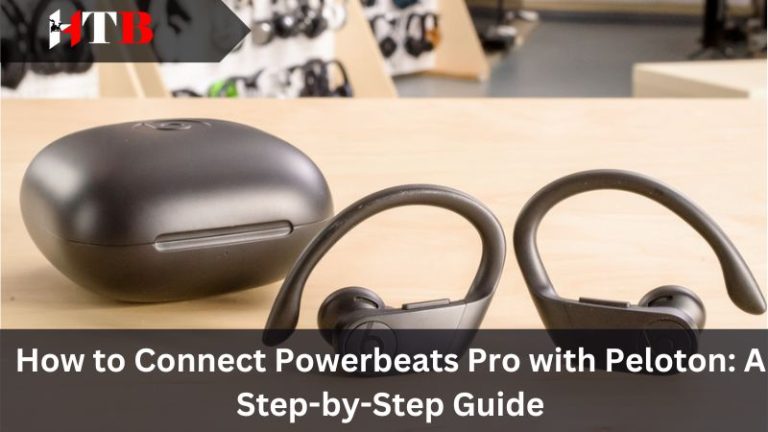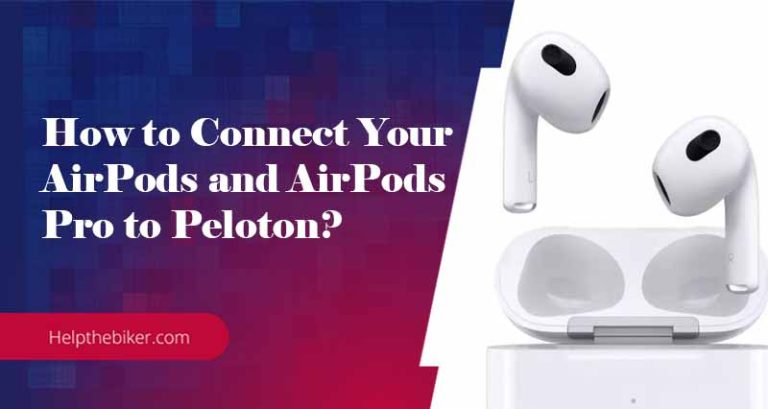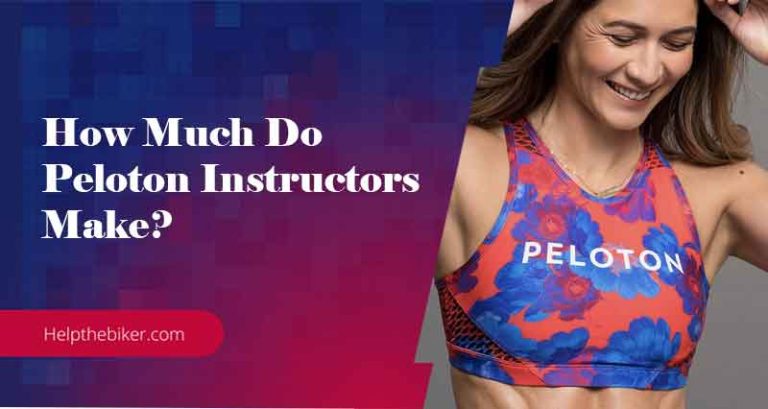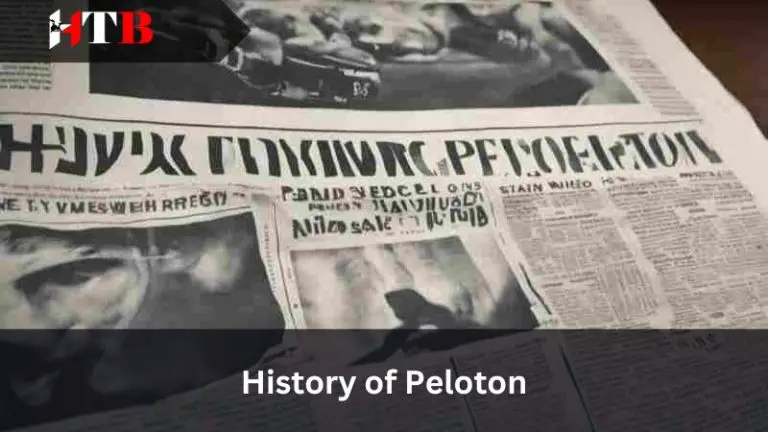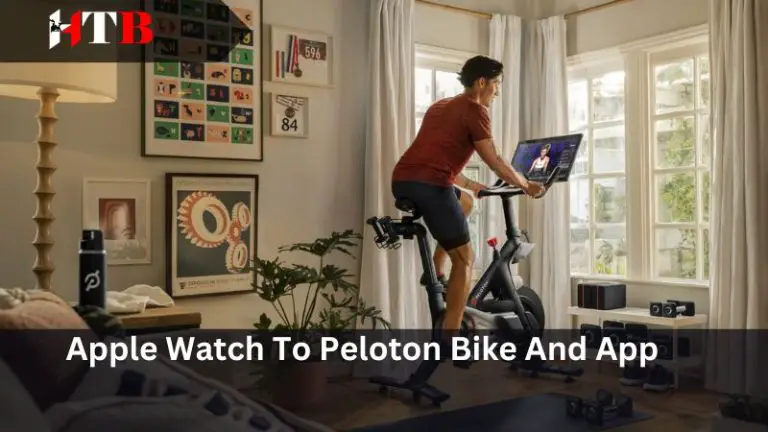How to Turn on Your First Peloton Bike: A Beginner’s Guide
When you have bought a brand new Peloton bike, the first thing that will come to your mind is how to turn on Peloton bike and get started spinning. New users, especially those who are not that tech savvy, often face a lot of confusion while starting their journey with their new bike.
Having the knowledge of all the aspects of turning on the bike and getting started spinning is really important. It may look basic for many, but it can be complex for some.
That is why I have decided to discuss on how you can turn on Peloton bike and start your spinning journey. I have appropriately explained each of the steps so that you can get an in-depth idea without any complexity.
Step By Step Guide On How To Turn On Peloton Guide

Turning on a Peloton bike is quite simpler than you would expect as they are designed for everyone. However, for those who are new to modern spinning bikes or not that tech savvy, I have created a step-by-step for them. So let’s take a look at how you can turn on the Peloton bike and start your workout journey;
Hooking The Power Plug and Other Required Cables
To start with the process, the first thing you will have to do is find the power plug that is needed to be hooked to the power plug. While placing the bike in your house, you need to keep it near any wall jack as it doesn’t come with a long power cable.
It gets a large power plug, so you can use a converter if your wall jack doesn’t support it. After plugging the cable, switch on the power supply and check the LED on the power supply to whether it turns green.
Now it is time to plug in the other cables that are needed to be connected to the rear area of the touch-screen and also to the back of the Peloton bike. After connecting them, recheck the connectivity and make sure all the cables are properly fitted to the port because a loose connection will jeopardize your start of the journey.
Switching On The Peloton Bike Screen
Once you have plugged in the power cable, it is time to switch on the Peloton bike screen. The most straightforward way to turn on the screen is by pressing and holding the power button for a minimum of 2 seconds.
The screen will take a few seconds to boot up, and when the screens turn, it will indicate that you are ready to start with your next step. After the Peloton screen boots up, you should stay involved in the screen because if you don’t, either the screen will go to sleep mode or move into lock mode.
You will have to again press the power button to wake up the bike. The default inactivity time is 5 minutes, but you can increase or decrease the time period depending upon your requirement.
Locking The Bike Momentarily
While working up with the Peloton screen, one thing you need to do is lock up the Peloton bike because it can cause problems while you set up. To do that, the first thing you need to do is turn the resistance knob in a clockwise direction which will fit the cable at its appropriate position.
After rotating the resistance knob, the next thing you will have to do is lock the pedal and stabilizer. To do that, first, you will have to take the lock cable and pass it through the left pedal while covering the rear stabilizer.
Once you do this, you will notice that the lock will open up automatically. It is vital to lock the bike before you move on; otherwise, the bike might shake while you do other stuff on the screen.
When the lock opens up, pull in the cable loop and shut the lock by moving the resistance dial’s position. You should be careful while moving the lock cables and avoid putting too much tension as it might break if not passed through the proper spots.

Setting Up The Bike Using Wi-Fi or Ethernet
Now comes the central part, where you will have to connect the Peloton bike to the internet to dive into the world of Peloton. Peloton offers connectivity both through Wi-Fi and ethernet, and you can choose any of them depending upon your convenience.
The process of connecting them is pretty simple, especially for Wi-Fi. You just have to open the connectivity option from settings, and the Peloton system will automatically look for nearby Wi-Fi.
If your existing Wi-Fi system is not protected by a password, then it will automatically connect it to the network. However, if your network has a password, then you will have to select the Wi-Fi you want to choose and enter the password for setting up the connection.
You can also connect to the internet by directly hooking the network cable to the Ethernet port located on the backside of the Peloton screen.
Once you have hooked the cable, configure the network with the Peloton system, and it will automatically connect to the internet. You won’t face any hassle while regularly using this method to connect to the internet.
Logging Into Your Peloton Account
When your Peloton system is properly connected to the internet, the next job you will have to accomplish is to log into your Peloton account. To sign in to the Peloton, you will have to open the account option and furnish all your details, which include your username and password.
Peloton also offers you the option of logging in with your email id as username. Once you are logged in, you will be able to explore all the aspects of the Peloton app.
But if you forgot the password of your Peloton account, then you will find a “forgot password” tab on the same page. Click on that option, and it will ask you to enter your registered email address.
While changing the password, you will need the account activation key and other login information to set up the Peloton bike. However, if you haven’t made any Peloton account, then you will have to start from scratch and enter the email with which the Peloton activation key is attached.
Customize Your Peloton Profile
Your task doesn’t end after successfully logging into the account, as now you will have to customize your profile. By customization, I mean you will have to enter all the required information to give you a new identity in the Peloton world.
Not only will you have to enter a proper username but also some unique information for your leaderboard profile. Peloton system also gives you the option to attach your Facebook, Apple Music, and Spotify accounts with the Peloton profile to create a seamless experience.
You customize your profile in such a way that you can enjoy some special workout music while working out. In your account, you should add the metrics you want to see while working out, and these metrics include resistance, cadence, heart rate, output etc.
You should be patient while adjusting your profile so that you will have all the required metrics available on the screen while you work out.
Conclusion
Well, this is the end of this guide on how to turn on Peloton bike and get started spinning. I have adequately explained each of the steps, so I’m hoping you will be able to follow the steps with ease. You should be patient with your Peloton bike and take time to learn, as with everyday usage, you will get a good grasp on the Peloton. Once you get used to your Peloton bike and all its features, you will have endless fun while working out.
Related Articles: